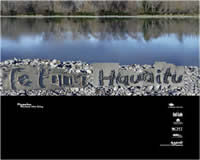Pepeha across the City
Pepeha across the City is part of the Applaud 2005 Christchurch Arts Festival July 20 - August 7 2005.
Pepeha are traditional Māori sayings that are likened to proverbs or tribal boasts. Often referring to tribal history, pepeha embody the history of settlement and allude to the deeds of ancestors, tribal migrations, warfare and whakapapa.
Jointly developed with Te Runanga o Ngai Tahu, Pepeha Across the City will take traditional pepeha that reflect the settlement of the South Island by Ngāi Tahu along with some contemporary Māori and Pakeha pepeha and scatter them about the city in unexpected places during the Festival.
The designs for Pepeha Across the City are by tutors and students of the CPIT School of Art & Design.
Please note that Christchurch City Libraries accepts no responsibility or liability resulting from the downloading or use of this software. Christchurch City Libraries has taken all reasonable care to ensure these wallpapers contain no errors, viruses or defects, however, we do not warrant that this is the case. You are advised to ensure that you take precautions to protect your computer from virus infection. Christchurch City Libraries will not be liable for any loss or damage which you may suffer as a result of or connected to the use of the software. See download instructions.
|
Desktop wallpaper |
Ta kopa iti a Raureka
|
|
Desktop wallpaper |
Te Puna Waimaraarie, Te Puna Hauaitu, Te Puna Karikari
|
|
Desktop wallpaper |
Te Puna Waimaraarie, Te Puna Hauaitu, Te Puna Karikari
|
|
Desktop wallpaper |
Kauraka koutou i mate pīrau pēnei me au nei. E kāore! Me haere ake koutou i ruka i te umu kakara. Taku whakaaro i mate rakatira i ruka i te tāpapa whawha.Do not die a rotting death like mine. No! Leave this world via the fragrant ovens of war. In my opinion a chiefly death occurs on the battlefield.Attributed to: Te Wera, Kāi Tahu On his deathbed, Te Wera, a renowned Kāi Tahu fighting chief, warned his sons to die honourably on the battlefield and not slowly of natural causes, as was his fate. Artwork by Rhys Tairi |
Downloading Wallpapers
Windows 95/98/NT/2000/XP/
- To find out how big your screen is, click with the right mouse button on an empty piece of desktop. A pop-up menu should appear. Select 'Properties' from this menu. A box will appear with tabs across the top. Select the 'Settings' tab and on the right-hand side of the box, it should say 'Screen Resolution' and tell you how big your screen is.
- Go back to the wallpaper webpage. Click on the numbers that match the resolution of your screen.
- The picture should now load in your browser.
- Click on the picture with your right mouse button and a menu will appear. Select 'Set As Background'.
Macintosh OS X
- Select and click on the image size to suit your resolution.
- Once the image is open, press and hold the 'control' on your keyboard, click on the image. A pop-up menu should appear, select 'Save Image As' or 'Download image to disk' from the menu and save it to your hard drive.
- From the 'Apple Menu' go to 'System Preferences' and select 'Desktop & Screensaver', choose the 'Desktop' tab.
- Drag the image you saved to your hard drive, onto the small preview screen in the Desktop preference.
Installing wallpaper - Macintosh system 8.0 and above
- Select and click on the image size to suit your resolution.
- Once the image is open click on the image and hold the mouse button down, select 'Save This Image As' from the menu and save it to your hard drive.
- From the 'Apple Menu' go to 'Control Panels' and select 'Appearance', choose the 'Desktop' page.
- Click on the picture icon and click on 'Select Picture' and open your chosen image from the folder/desktop where it is saved.
Installing wallpaper - Macintosh system 7.6 and below
- Select the dimensions of the picture to download for your screen resolution. If in doubt, select the largest picture, as your Macintosh will adjust the size of the image to fit your desktop.
- Click on the orange link to that image and hold down the mouse button. Select 'Copy' (Explorer) or 'Copy this Image' (Netscape) from the menu that appears.
- Under the Apple menu, find the 'Control Panels' menu. Select 'Desktop Patterns'. The 'Desktop Patterns' control panel will open.
- Under the 'Edit' menu at the top of your screen, select 'Paste'. The picture should appear in your 'Desktop Patterns' control panel.
- Click the 'Set Desktop Pattern' button.