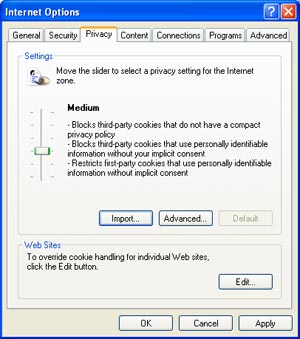Cookies on your computer
Cookies on your computer
Cookies are small data files placed on your computer by web sites so that they can save and read information such as your log in. They are widely used and some web services, such as in the Source, may not work without them, however they have had some bad press in the past as advertising companies used them to track people’s web use.
You can set your browser to accept or reject cookies based on various rules. Below are instructions for setting cookie rules on some of the major browsers - other browsers are likely to have similar options. To keep your computer secure its important to keep your browser up to date.
FireFox 
- From the Menu Bar select Tools, Options,
- Choose the Privacy icon (see below),
- Select from the menu "Remember history",
- Click OK to finish.

Chrome 
- Click the spanner symbol (Customise and control Google Chrome),
- From the drop-down menu choose "Options",
- From the "Under the Hood" tab choose the "Content Settings" button,
- From the "Cookies" page select "Allow local data to be set (recommended)".
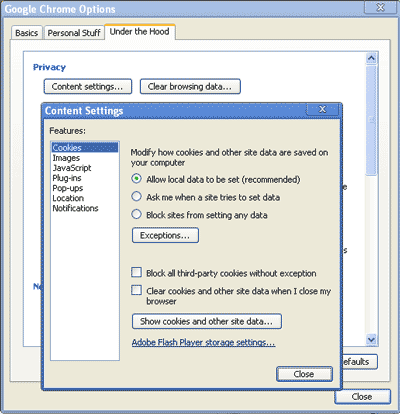
Internet Explorer 
- From the Menu Bar select Tools, Internet Options,
- Select the Privacy Tab,
- Pull the slider down to Medium,
- Click OK.
- You can delete all exisiting cookies from the General tab.