Printing Tips
In order to print these photographs it is necessary to change your printer settings so that it prints in landscape instead of portrait. In order to do this follow these instructions;
For PCs
- Go to the file menu in the top left hand side of your browser menu bar - click to drop down the menu
- Run down the menu and click on Print
- In the print window, at the top right hand side is a button that says Properties - click this button.
- In the centre of this Properties window is a line that says Orientation - change the setting by clicking in the appropriate circle - set the orientation to Landscape.
- Click the OK button at the bottom of this window.
- Click the OK button at the bottom of the Print window and the page will be printed.
- Note: your printer setting will not return to portrait after you have printed: you must go back into the properties window and change the orientation back to Portrait
For Macs
The procedure for Macs is almost the same as for PCs.
- Pull down the File menu at the top left hand of your screen
- Go to Page Setup
- Change the Orientation to Landscape
- Click OK
- Now Print the document in the usual way.

 Discover your family’s history at our libraries
Discover your family’s history at our libraries